This program allows the user to create a mosaic using a map projected cube (Level2).
A mosaic can be created from an initial cube or the input cube can be placed in a pre-existing mosaic.
REQUIREMENT: The input cube must be map projected (Level2).
The input cube is required to be projected to the EXACT SAME ProjectionName,
PixelResolution (or MapScale), EquatorialRadius, PolarRadius, LatitudeType,
LongitudeDirection, as well as specific map projection keywords (e.g., CenterLatitude,
CenterLongitude). If these map projection requirements are not met, an error will be
encountered.
Note: The latitude and longitude range of the individual input cubes may vary.
If a new mosaic is to be created, it must be initalized with an input cube and CREATE=YES. The
default size of the output mosaic will be the SAME latitude and longitude extents of the input
file. The size of the output mosaic can be entered by the user through any or all four
boundary parameters: MINLAT, MAXLAT, MINLON, MAXLON. The input cube also establishes the
number of bands and BandBin Group of the output mosaic. If there is a list of input cubes to
mosaic together, refer to the similar application called automos.
Integrity-check Parameters:
MATCHBANDBIN = TRUE, the default is to require all the bandbin group and wavelength
keywords of the input cube files exactly match the output mosaic.
MATCHDEM = FALSE, the default does not check the SHAPEMODEL keyword of the input cube
files and does not propagate what DEM Shapemodel was used when the input files were
projected.
The PRIORITY parameter will determine how each input cube is combined with the current
output mosaic cube. The process involves replacing an output mosaic pixel (or not) with
an input pixel at the same location. There are many user options and criteria that
influence the pixel replacement. Use of the PRIORITY parameter with and without other
options is explained in the tables and descriptions below.
The TRACK feature creates a separate tracking cube in addition to the mosaic cube and
contains information for the source files of every pixel within the output mosaic.
This cube will have the same base-name as the mosaic cube, but will end in
"_tracking.cub". The tracking cube must always reside in the same directory as the
mosaic cube to be properly accessed; this means that if the mosaic cube is copied or
moved, then its associated tracking cube must be copied or moved to the same location.
The tracking cube will always be of type unsigned integer. Depending on the
bit-type of the mosaic cube and/or the number of bands it contains, the tracking cube
may be as much as four times the size of the mosaic cube itself.
The tracking cube can be used appropriately through the QVIEW-AdvancedTracking
tool. As the user pans across the displayed mosaic, for every mosaic pixel location,
QVIEW-AdvancedTracking will interactively report the index, the filename and the
serial number of the input cube that was input to mapmos for that specific pixel
location. Since the tracking cube is of bit-type unsigned integer, the DN values of
0, 1 and 2 are reserved for NULL, LRS and LIS, respectively, so valid pixel DN values
will begin at an offset of 3. In other words, a pixel of DN value 3 in the tracking
cube means that this same pixel within the mosaic was taken from the first input
image. The tracking cube cannot be used outside of the QVIEW-AdvancedTracking tool
except as a visual representation of the source cubes for the different pixels.
The TRACK feature works with Priority options ONTOP and BENEATH for single band input
cubes. It works for multiband cubes for PRIORITY=ONTOP only when the NULL,
HIGHSATURATION and LOWSATURATION options are set to true. It also works for multiband
cubes when PRIORITY=BAND. Furthermore, this feature is NOT supported when
PRIORITY=AVERAGE.
Please Note: Prior to ISIS version 3.6.0, tracking for the various mosaicking apllications
was being handled with an internal tracking band. Tracking is now being handled by an
external tracking cube that contains the associated tracking information. This application
can no longer add to mosaics of the old format. In order to continue to use these
older mosaics with the updated mosaicking applications, you must first use the
trackextract utility application to extract the tracking band and the associated
tracking information into an external tracking cube.
The following table describes how the program will determine the pixel value in the output
mosaic for areas of image overlap.
| PRIORITY | RESULT |
| ONTOP |
This is the default. The current input image will be placed on top of the
output mosaic. Thus in any area of overlap, the Valid pixel values for the
current input image will appear in the output mosaic (it replaces the output mosaic
pixel). Invalid input Special Pixels
(NULL,HRS,HIS,LRS,LIS) will NOT
replace an existing Valid output mosaic pixel unless the optional flags are set. Refer
to parameters HIGHSATURATION,LOWSATURATION, and NULL to override replacement of Valid
output mosaic pixels.
NOTE: When using this priority with multi-band mosaics and with the TRACK
option set, all Special Pixel flags must be set as well. This is because the same
pixel within different bands of a single input image may hold both Valid and Special
Pixel values, and since our Tracking capabilities can only track one input image per
pixel (as it is a single band), it must accept the values for that particular pixel
from every band in the input image being placed on top.
|
| BENEATH |
The current input image will be placed beneath the output mosaic. Thus in
any area of overlap, the Valid pixel values for the current mosaic will remain in
the output mosaic. The Valid pixel values for the current input image will only
replace the NULL pixels values in the output mosaic. The HRS,HIS,LRS and LIS special
pixel values in the output mosaic will NOT be replaced by the Valid input pixel.
The parameters HIGHSATURATION, LOWSATURATION and NULL are not supported under this
priority.
|
| BAND |
The input image pixels will be placed in the output mosaic based on the "Lesser" or
"Greater" criteria of a priority band defined by the user. Parameters that apply to
this priority feature are TYPE, NUMBER, KEYNAME, KEYVALUE, CRITERIA.
|
| AVERAGE |
Overlapping Valid pixel values from the current input image and output mosaic will be
averaged for the new mosaic pixel values. A count-band is created with the output
mosaic file. The count-band keeps track of the number of images involved in the
averaging of the input DN values for each pixel in the mosaic. Invalid input pixel
values will not be included in the average. In the case where only one Valid pixel
exists between the input image pixels or the current mosaic pixel, the Valid pixel is
retained in the current output mosaic. Refer to parameters HIGHSATURATION,
LOWSATURATION, and NULL to override replacement of valid output mosaic pixels.
Choosing this priority will cause the mosaic to have twice the number of bands of
the input image. Hence the file (byte) size of the mosaic is increased due to
the count-bands.
NOTE: If an existing mosaic does not already contain a count-band, an error
will be encountered.
|
Each of the following priority option tables indicates the resulting output pixel for a
particular input pixel, given the selected special pixel options (parameters
HIGHSATURATION for HRS, HIS; LOWSATURATION for LRS, LIS; and NULL) in each table row.
| PRIORITY=ONTOP |
| Options |
Images |
| High Saturation |
Low Saturation |
Null |
Input Pixel Value Type |
Current Mosaic Pixel Value Type |
Output Mosaic Pixel Value Source |
| False |
False |
False |
Valid |
Special or Valid |
Input |
| False |
False |
False |
Special |
High Saturation or Low Saturation or Valid |
Mosaic |
| False |
False |
False |
Special or Valid |
Null |
Input |
| True or False |
True or False |
True |
Valid |
Special or Valid |
Input |
| True or False |
True or False |
True |
Special |
Special or Valid |
Input |
| PRIORITY=BENEATH |
| Input Pixel Value Type |
Current Mosaic Pixel Value Type |
Output Mosaic Pixel Value Source |
| Special or Valid |
Null |
Input |
| Special or Valid |
High Saturation or Low Saturation or Valid |
Mosaic |
| PRIORITY=BAND |
| Options |
Images |
| High Saturation | Low Saturation | Null |
Input Pixel Value Type | Current Mosaic Pixel Value Type |
Output Mosaic Pixel Value Source |
| False |
False |
False |
Valid |
Valid |
Criteria based |
| False |
False |
False |
Valid |
Special |
Input |
| False |
False |
False |
Special |
High Saturation or Low Saturation or Valid |
Mosaic |
| False |
False |
False |
Special or Valid |
Null |
Input |
| True or False |
True or False |
True |
Special |
Special or Valid |
Input |
| True or False |
True or False |
True |
Valid |
Valid |
Criteria based |
| True or False |
True or False |
True |
Valid |
Special |
Input |
| PRIORITY=AVERAGE |
| Options |
Images |
| High Saturation | Low Saturation | Null |
Input Pixel Value Type | Current Mosaic Pixel Value Type |
Output Mosaic Pixel Value Source |
Count Band Pixel Value (# of images used for average) |
| False |
False |
False |
Valid |
Valid |
Average |
increment count by 1 |
| False |
False |
False |
Valid |
Special |
Input |
count = 1 |
| False |
False |
False |
Special |
Special |
Mosaic |
count = 0 |
| False |
False |
False |
Special |
Valid |
Mosaic |
count unchanged |
| True or False |
True or False |
True |
Special |
Special or Valid |
Input |
count = 0 |
| True or False |
True or False |
True |
Valid |
Valid |
Average |
increment count by 1 |
| True or False |
True or False |
True |
Valid |
Special |
Input |
count = 1 |
Refer to automos for additional information and examples.