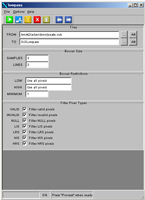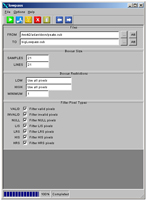lowpass
Apply lowpass or blurring filter to a cube
Categories
Related Applications to Previous Versions of ISIS
This program replaces the following application existing in previous versions of ISIS:- boxfilter
Related Objects and Documents
Applications
History
| Eric Eliason | 1988-05-20 | Original version |
| Jeff Anderson | 2002-07-10 | Ported to Isis 3.0 |
| Kim Sides | 2003-05-13 | Added application test |
| Stuart Sides | 2003-05-16 | Modified schema location from astogeology... to isis.astrogeology..." |
| Stuart Sides | 2003-07-29 | Modified filename parameters to be cube parameters where necessary |
| Drew Davidson | 2005-08-17 | Added examples |
| Brendan George | 2005-11-21 | Modified user interface |
| Elizabeth Miller | 2005-11-22 | Fixed appTest parameters and documentation |
| Brendan George | 2006-05-31 | Added Minopt parameter, modified user interface |
| Brendan George | 2006-06-19 | Reorganized user interface |
Parameters
Files
| Type | cube |
|---|---|
| File Mode | input |
| Filter | *.cub |
| Type | cube |
|---|---|
| File Mode | output |
Boxcar Size
| Type | integer |
|---|---|
| Minimum | 1 (inclusive) |
| Odd | This value must be an odd number |
| Type | integer |
|---|---|
| Minimum | 1 (inclusive) |
| Odd | This value must be an odd number |
Boxcar Settings
| Type | double |
|---|---|
| Internal Default | Use all pixels |
| Less Than | HIGH |
| Type | double |
|---|---|
| Internal Default | Use all pixels |
| Greater Than | LOW |
| Type | string | |||||||||
|---|---|---|---|---|---|---|---|---|---|---|
| Default | COUNT | |||||||||
| Option List: |
|
| Type | double |
|---|---|
| Default | 1 |
| Type | string | |||||||||
|---|---|---|---|---|---|---|---|---|---|---|
| Default | CENTER | |||||||||
| Option List: |
|
Non-Special Pixel Filtering
| Type | string | ||||||||||||
|---|---|---|---|---|---|---|---|---|---|---|---|---|---|
| Default | ALL | ||||||||||||
| Option List: |
|
Special Pixel Filtering
| Type | boolean |
|---|---|
| Default | TRUE |
| Type | boolean |
|---|---|
| Default | TRUE |
| Type | boolean |
|---|---|
| Default | TRUE |
| Type | boolean |
|---|---|
| Default | TRUE |
| Type | boolean |
|---|---|
| Default | TRUE |
Example 1
Running a 3x3 boxcar on all pixels
Command Line
lowpass
from= peaks.cub
to=3x3lowpass.cub
samples=3
lines=3
GUI Screenshot
Example GUI
lowpass guiScreenshot of the GUI set to filter all pixels for the image using a three by three boxcar. Note that as many of the default parameters as are allowed are being used.
Input Image
Input image before the lowpass filter.
The image before the filter
Parameter Name:
FROM
Here we see the original cube. The areas of greatest interest are those with a great deal of contrast such as edges.
Output Image
Output image after lowpass
The image after the filter
Parameter Name:
TO
After the filter, the entire image is somewhat softer. The difference may be hard to detect on uniform areas, but the sections of the image that previously were sharply contrasted are now blurred. As this particular configuration has been set for a small filter, the results are obtained quickly and are more subtle than a large filter.
Example 2
Running a 21x21 boxcar on all pixels
Command Line
lowpass
from= peaks.cub
to=bigLowpass.cub
samples=21
lines=21
GUI Screenshot
Example GUI
lowpass guiScreenshot of the GUI set to filter all pixels for the image using a 21 by 21 boxcar. This configuration will be slightly slower than in the previous example, due to the increased boxcar size.
Input Image
Input image before the lowpass filter.
The image before the filter
Parameter Name:
FROM
Here we see the original cube. The areas of greatest interest are those with a great deal of contrast such as edges.