This program co-regsisters two images using an image-wide averaged
sample/line translation with the TRANSLATE option or a set of variable
sample/line translations with the WARP option. The program computes local
translations spaced evenly throughout the image. The number and spacing
of local translations is user defined. This allows for many output
options including 1) directly creating the translated image, 2)
creating a control network which can be used in other programs (e.g.,
translate, warp and qview-matchtool) or 3) creating a flat-field file
usable in spreadsheets or plotting packages to visualize magnitude and
direction of varying translations.
For the TRANSLATE option, this implies that the internal geometry of both
images be nearly the same so that the translation can be computed. That
is, this program will not work if the translation varies significantly
throughout the image. If condition of near constant translation is met
then the translation can be computed to sub-pixel accuracy.
If the internal geometry of both images do not match well, or a simple
line/sample shift is not sufficient to register the images, the WARP
option is a better choice than TRANSLATE because this uses the local
translations to perform a rubber-sheet transformation. This option must
be used with caution. It works very well with a well distributed
collection of accurate control points across the image plane.
NOTE: While coreg uses a predefined autoreg parameter template, there are
a variety of pattern matching algorithms and parameter settings that can
be used to optimize the success and accuracy of the co-registration
attempt with the control point measures. It is recommended that you review the
Pattern
Matching page from the "Related Objects and Documents" section below.
It is essential for using this application to understand how to create a
"registration template" file and how to size your search and pattern
chips. We will continue with the discussion of functionality of this
program assuming the reader has a fundamental knowledge of Automatic
Registration. The user can also refer to the autoregtemplate application
that offers a gui interface for creating an autoreg template file.
Below we give an example of an autoreg parameter template file (DEFFILE):
Object = AutoRegistration
Group = Algorithm
Name = MaximumCorrelation
Tolerance = 0.7
EndGroup
Group = PatternChip
Samples = 20
Lines = 20
ValidMinimum = 1400
ValidPercent = 75
EndGroup
Group = SearchChip
Samples = 90
Lines = 90
ValidMinimum = 1400
ValidPercent = 75
EndGroup
EndObject
For further discussion of the parameters used in this DEFFILE, see the
Pattern
Matching document. Briefly, the example DEFFILE will allow a
successful registration only where the MaximumCorrelation
algorithm's goodness-of-fit result is >=0.7, pixel value is >1400, and at
least 75% of the pixels in both the PatternChip or the SearchChip are
valid pixels.
This program requires two input cubes, one which will be translated (FROM)
and the other is held fixed (MATCH). The images must have the same
number of samples and lines and can have only one band (use cube
attributes to extract a single band if necessary). A grid will be defined
across the held image using either the user parameters, ROWS and COLUMNS, or
calculated based on the image size and the search chip size as follows:
COLUMNS = (image samples - 1) / search chip samples + 1, and similarly for
ROWS. Conceptually, the sparse grid defined by ROWS and COLUMNS will be
laid on top of both images with even spacing between the rows (or columns)
and but no row will touch the top or bottom of the image. That is, the
grid is internal to the image.
At each grid intersection, the local translation will be computed. This is done
by centering the search chip at the grid intersection for the image to
be translated (FROM) and centering the pattern chip at the grid
intersection for the held image (MATCH). The pattern chip is walked
through the search chip to find the best registration (if any). Again,
see the
Pattern Matching document for further details. The local translation is
recorded at all grid intersections that had a successful registration.
The results are written to a control network and/or flat-file if requested.
The average of the local translations is then used to compute an overall sub-pixel
translation which can be applied to the FROM image and written as the output image (TO).
Some tips to improve odds of a successful registration are provided. In
general a small pattern chip size makes registration more difficult.
Depending on your dataset, 20x20 is probably a good starting point. The
larger the translation, the larger the search chip size will need to be;
if your translation is only a couple of pixels, you should make the search
chip only slightly larger than the pattern (e.g., 25x25 vs 20x20).
However if the translation is large you will need to expand the search
area. For example, if the translation is roughly 45 pixels and your
pattern is 20x20 the search area should be, roughly, 20+2*45 or 110x110.
The output control point network file (ONET) can be visually overlayed on the
the displayed input images using the qview-MatchTool. The qview image display
application will allow you to evaluate and interactively edit the network within the
MatchTool.
This program replaces the following
applications
existing in previous versions of ISIS:
| Kris Becker | 2000-08-07 |
Original Version.
|
| Elizabeth Ribelin | 2005-08-25 |
Ported to Isis3.0.
|
| Elizabeth Miller | 2005-10-14 |
Added warp option and fixed bug in control net creation.
|
| Elizabeth Miller | 2006-03-23 |
Fixed appTest.
|
| Jacob Danton | 2006-01-06 |
Fixed appTest to comply with changes made to the ControlMeasure class.
|
| Jacob Danton | 2006-04-05 |
Added error reporting when the registration was a failure.
|
| Kris Becker | 2006-06-15 |
Set the MATCH file as the reference image so it can be used in subsequent
processing. Implemented use of unique serial numbers for each image.
Issues still remain with handling band-to-band registrations within files.
One alternative is to extract bands to separate files as a fallback
approach is to use filenames as the serial number. This
solution/alterntive is unique to coreg, however.
|
| Brendan George | 2006-10-02 |
Modified call for current time to point to Time class, instead of
Application class.
|
| Brendan George | 2006-12-08 |
Modified to reflect changes to the SerialNumber class.
|
| Steven Lambright | 2008-06-23 |
Updated to properly check AutoReg::Register()'s return status.
|
| Noah Hilt | 2008-08-13 |
Added two new optional arguments to AutoReg: WindowSize and
DistanceTolerance. These two arguments affect how AutoReg gathers and
compares data for surface modeling and accuracy. Added more statistics to
the Translation group, including min/max and standard deviation of
line/sample changes. Added the AutoReg statistics to be displayed as well.
|
| Travis Addair | 2009-08-10 |
Auto registration parameters are now placed into the print file.
|
| Eric Hyer | 2010-02-09 |
Auto registration parameters now placed into the print file before
potential throwing of exceptions.
|
| Janet Barrett | 2010-07-30 |
Changed REGDEF parameter name to DEFFILE. Changed CNETFILE parameter name
to ONET.
|
| Debbie A. Cook and Tracie Sucharski | 2011-06-07 |
Changed point types "Ground" to "Fixed" and "Tie" to "Free".
|
| Kris Becker | 2011-09-26 |
Corrected parameter change to warp application (CONTROL is now CNET);
added application test for parameter changes.
|
| Kris Becker | 2011-10-07 |
The documentation has been updated with review and contributions from
Ella Lee, Chris Isbell and Moses Millazzo.
|
| Travis Addair | 2012-01-26 |
Added back GoodnessOfFit to Control Network and flatfile, mistakenly
removed during binary Control Network conversion.
|
| Tracie Sucharski | 2012-08-02 |
Set networkId to Coreg in the output control network.
|
| Tammy Becker | 2012-08-09 |
Modified the documentation a bit and informed the user of the new
qview-MatchTool that will now display the output network.
|
| Kimberly Oyama | 2013-12-30 |
Replaced the spaces in the point ID with underscores. References #1551.
|
| Jeannie Backer | 2016-04-22 |
Modified to use the FROM cube labels to set target instead of the TargetName.
Updated the truth data for the cnet test. Added notarget test. References #3892
|