editlab
Modifies cube labels
This program is designed to make modifications to various objects and groups found in ISIS
cube labels, but a .pvl file can also be used. When a PVL is used, an interim processing file
will be created, which you can later remove. Using either file type, you can add/delete or
modify keywords in a group (e.g.: 2, 3, 5), or add or remove entire groups (e.g.: 1, 6) within
the labels. For simplicity's sake, use a template (e.g.: 4) to modify labels, as this makes it
unnecessary to run the program multiple times when adding new groups. Examples can be found at
the end of this document.
Categories
Related Applications to Previous Versions of ISIS
This program replaces the following application existing in previous versions of ISIS:- labels
Related Objects and Documents
Applications
History
| Elizabeth Ribelin | 2005-01-13 | Original version |
| Elizabeth Miller | 2005-10-27 | Fixed appTest |
| Elizabeth Miller | 2006-05-08 | Fixed xml issues |
| Brendan George | 2006-09-26 | Documentation fixes |
| Christopher Austin | 2008-04-18 | Added Comment allocation and fixed documentation. |
| Christopher Austin | 2011-03-08 | Added the SETKEY parameter to prevent non-explicit duplicate keywords, greatly cleaned and reduced code, and added support for non-cube Pvls. |
| Jeannie Backer | 2012-12-20 | Modified to update history in the labels and show appropriate files in the dialog box for choosing FROM parameter filenames. Fixes #655. Fixes #1084 |
| Andrew Stebenne | 2015-04-03 | Modified the description to indicate that editlab always adds a blank cube to a pvl if one isn't present. |
| Andrew Stebenne | 2015-04-24 | Reworked documentation for clarity. |
Parameters
Files
The pvl or cube file containing the label to be modified.
| Type | filename |
|---|---|
| File Mode | input |
| Filter | *.cub *.pvl |
Modification Options
A list of the different types of modifications allowed on the label.
| Type | string | ||||||||||||||||||||||||
|---|---|---|---|---|---|---|---|---|---|---|---|---|---|---|---|---|---|---|---|---|---|---|---|---|---|
| Default | SETKEY | ||||||||||||||||||||||||
| Option List: |
|
Input Values
Group that is being added, deleted, or modified.
| Type | string |
|---|
Keyword that is being added, deleted, or modified.
| Type | string |
|---|
The value of the Keyword being added or modified.
| Type | string |
|---|
The units associated with the Keyword being added or modified.
| Type | string |
|---|---|
| Internal Default | none |
Adds the PvlGroups defined within the template file to the
cube's labels.
| Type | filename |
|---|---|
| File Mode | input |
When adding or modifying a PvlGroup or PvlKeyword, then this comment
is added to that altered PvlGroup or PvlKeyword.
| Type | string |
|---|---|
| Internal Default | none |
Example 1
Adding a group
This example uses the editlab application to add a new group to a previously blank label. The new
group created will be empty.
Command Line
Run the editlab application to add a group to a label
editlab from=new.cub option=addg grpname=NewGroup
Data Files
Links open in a new window.Example 2
Adding a keyword
This example uses the editlab application to add a keyword to the empty group created in the last example.
Command Line
Run the editlab application to add a keyword to an existing group
editlab from=new.cub option=addkey grpname=NewGroup keyword=Keyword value=new
Data File
Links open in a new window.Example 3
Modifying a keyword
This example uses the editlab application to modify the keyword created in the previous example to change its value.
Command Line
Run the editlab application to modify a preexisting keyword
editlab from=new.cub option=modkey grpname=NewGroup keyword=Keyword value=old
Data File
Links open in a new window.Example 4
Adding a template file
This example uses the editlab application to add more than one group (containing keywords) at a time
by using a template file containing only groups and keywords to the label.
Command Line
Run the editlab application to add a template file to the label
editlab from=new.cub option=addtemp tempfile=template1.txt
Data File
Links open in a new window.Example 5
Deleting a keyword
This example uses the editlab application to erase a keyword added by the template file in example 4.
Command Line
Run the editlab application to delete a keyword
editlab from=new.cub option=delkey grpname=TwoKeys keyword=Key1
Data File
Links open in a new window.Example 6
Deleting a group
This example uses the editlab application to delete a group from a label. Deleting a group will also
delete any keywords inside of the group.
Command Line
Run the editlab application to delete a group
editlab from=new.cub option=delg grpname=TwoKeys