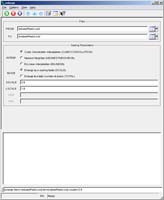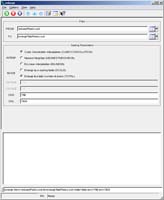enlarge
Enlarge the pixel dimensions of an image
Categories
History
| Stuart Sides | 2002-12-13 | Original version |
| Stuart Sides | 2003-01-28 | Fixed documentation error. The application name was rotate instead of enlarge. |
| Kim Sides | 2003-05-13 | Added application test |
| Stuart Sides | 2003-05-16 | Modified schema location from astogeology... to isis.astrogeology..." |
| Stuart Sides | 2003-05-30 | Fixed compiler error with uninitialized variable after adding -O1 flag |
| Stuart Sides | 2003-07-29 | Modified filename parameters to be cube parameters where necessary |
| Drew Davidson | 2005-08-17 | Added example |
| Brendan George | 2005-10-31 | Fixed application test |
| Sean Crosby | 2007-02-28 | Program now updates output file's mapping keywords |
| Steven Lambright | 2007-06-22 | Fixed typo in the user documentation |
| Steven Lambright | 2008-05-13 | Removed references to CubeInfo |
| Steven Koechle | 2008-05-28 | Fixed problems with the way the Alpha Cube was handled |
| Christopher Austin | 2008-12-11 | Changed the parameter names smag/lmag to sscale/lscale for consistancy with reduce. |
| Steven Lambright | 2008-12-22 | The "Scale" keyword in the Projection group in the labels is now being updated if this program is run on a projected cube. |
| Janet Barrett | 2009-10-22 | Now uses the SubArea class to produce output cube labels with corrected Mapping, Instrument, and AlphaCube groups. |
| Travis Addair | 2009-12-10 | Added functionality for enlarging to a total number of pixels. |
| Travis Addair | 2009-12-11 | Updated example. |
| Sharmila Prasad | 2011-04-14 | Ported the enlarge functionality to base/objs/Enlarge class |
| Sharmila Prasad | 2011-09-15 | Fixed issue 0000280 - enlarge fails when run with a batchlist |
| Kaitlyn Lee | 2020-04-09 | The SetOutputCube method from Process we were originally using called Application::GetUserInterface(), but this became a problem when trying to call enlarge(), or run the application, programmatically since we are no longer using Application in the application's cpp file. Changed the call to the one that takes in a CubeAttribute object. Also, removed the check to see if an invalid interpolation method was passed in since the UserInterface class checks and throws the exception and it was unreachable code. |
Parameters
Files
| Type | cube |
|---|---|
| File Mode | input |
| Filter | *.cub |
| Type | cube |
|---|---|
| File Mode | output |
Scaling Parameters
| Type | string | ||||||||||||
|---|---|---|---|---|---|---|---|---|---|---|---|---|---|
| Default | CUBICCONVOLUTION | ||||||||||||
| Option List: |
|
| Type | string | |||||||||
|---|---|---|---|---|---|---|---|---|---|---|
| Default | SCALE | |||||||||
| Option List: |
|
| Type | double |
|---|---|
| Default | 1.0 |
| Minimum | 1.0 (inclusive) |
| Type | double |
|---|---|
| Default | 1.0 |
| Minimum | 1.0 (inclusive) |
| Type | integer |
|---|---|
| Minimum | 1 (inclusive) |
| Type | integer |
|---|---|
| Minimum | 1 (inclusive) |
Example 1
Enlarge the number of samples by a scaling factor of 2, while leaving the number of lines the same.
Command Line
enlarge
from=reducedPeaks.cub
to=restoredPeaks.cub
sscale=2.0
GUI Screenshot
Example GUI
enlarge guiScreenshot of the GUI with parameters set to perform an enlargement of the samples by scaling.
Input Images
Input image for reduce
peaks.cubThis is the original image, before being reduced, that the enlarge application will attempt to replicate. It is important to realize that this image has been scaled down to fit in a web browser. At full size, the image would be 1024 x 1024 pixels.
Input image for enlarge, output from reduce
reducedPeaks.cub
Parameter Name:
FROM
This is the reduced image, containing half its original number of samples, that enlarge will attempt to restore. Though it has also been scaled down to fit in a web browser, at full size it would be 512 x 1024 pixels. For more information, see the documentation for the "reduce" application.
Output Image
Output image from enlarge
restoredPeaks.cub
Parameter Name:
TO
The enlarged image. Despite the fact that half the samples were lost as a result of the reduction, the two images (peaks.cub and restoredPeaks.cub) look nearly identical due to the cubic convolution interpolation that was applied. Again scaled down for web browsers, at full size, the image would be 1024 x 1024 pixels.
Example 2
Enlarge the number of samples to 768, and keep the number of lines at 1024
Command Line
enlarge
from=reducedPeaks.cub
to=enlargeTotalPeaks.cub
mode=total
ons=768
onl=1024
GUI Screenshot
Example GUI
enlarge guiScreenshot of the GUI with parameters set to perform a sample enlargement to a total number of pixels.
Input Image
Input image for enlarge
reducedPeaks.cub
Parameter Name:
FROM
This is the same input image, reducedPeaks.cub, that was enlarged in the last example.
Output Image
Output image from enlarge
enlargeTotalPeaks.cub
Parameter Name:
TO
The enlarged image. Though it has been scaled down so that it can be viewed in a web browser, the essential change can still be observed. The horizontal enlargement is noticable, and the output cube has 3/2 the number of samples as the input cube.