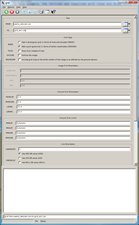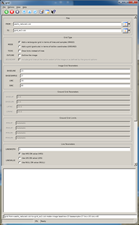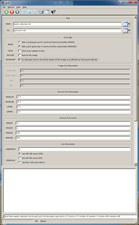This program superimposes a user-defined grid on an input image.
Two types of grids are available:
1. A graticule based on latitude and
longitude coordinates where (MODE=GROUND).
2. A simple rectangular grid based on line and sample coordinates where (MODE=IMAGE).
Defaults:
- MODE = GROUND
- BASELAT = 0.0
- BASELON = 0.0
- LATINC = 10
- LONINC = 10
Use the GROUND mode for images that have SPICE or map projection information.
Use the IMAGE mode for images that do not have SPICE or map projection information,
or to draw grid lines based on sample and line information.
The grid pattern will intersect a specific origin of either (latitude,longitude)
or (sample,line) position. Grid lines are drawn at intervals from the origin based
on the increment values defined by the user. The graticule produced may not match
the image coordinates exactly, so the result will have outer grid cells that
might have different heights and widths than the interior grid cells. In
addition, if the LATINC and LONINC are too large compared with your image
map scale, the grid lines may miss your image. If the
increments are too small, the grid lines may be overly dense.
This application will draw grids on either ISIS
level0,
level1 (with successful
spiceinit), and
level2 cubes, or mosaics.
The mapping information in the labels will be used to draw grid lines on mosaics
and Level2 images. If the
latitude and longitude information cannot be calculated or extracted using the image
label contents, then use the IMAGE mode.
For Cubes with an associated band-dependent camera model (latitude, longitude coordinates do not correspond to the same sample, line coordinates
in each band,) the grid is recalculated for each band.
Example Parameter Settings for Grids:
Example 1: Superimpose a basic latitude/longitude graticule with grid lines drawn
every 10 degrees based on zero:
MODE=GROUND BASELAT=0 BASELON=0 LATINC=10 LONINC=10
Example 2: Superimpose a graticule on an input image that intersects at line 23 and
sample 17, with vertical lines drawn every 30 pixels and horizontal lines every
40 pixels:
MODE=IMAGE BASELINE=23 BASESAMPLE=17 SINC=30 LINC=40
Note: MODE=GROUND cannot be used when sample and line coordinates are used.
Example 3: Superimpose a latitude/longitude graticule with a grid intersection at
-5.0 degree latitude and 140.0 degree longitude, with latitude lines drawn every 2.5
degrees and longitude lines drawn every 3 degrees:
MODE=GROUND BASELAT=-5.0 BASELON=140 LATINC=2.5 LONINC=3
Example 4: Superimpose a latitude/longitude graticule within a subarea of an image
(full latitude and longitude extent), with a grid line drawn every 2.5 degrees
between latitudes -8 and -1 degrees and only between longitudes 140 and 145 degrees:
MODE=GROUND BASELAT=0 BASELON=0 LATINC=2.5 LONINC=2.5 MINLAT=-8 MAXLAT=-1 MINLON=140
MAXLON=145 Bound=yes
For complex grids, the
grid application can be run multiple times with different
parameter settings for each successive run that builds onto the previous output file.
The TICKS option can be used to draw short ticks instead of grid lines. The
OUTLINE option will draw grid lines along the outside edges of the first and last samples
and lines of the input file. The BOUNDARY option will either draw grid lines around
the outside edges of the input file or around the bounding box specified by the user
with MINLAT, MAXLAT, MINLON, and MAXLON parameters.
| Sean Crosby | 2007-03-16 |
Original version
|
| Steven Lambright | 2007-07-27 |
Added category: Map Projection
|
| Steven Lambright | 2008-04-22 |
Fixed problems with mapping outside of the projection space and with
0lat/0lon boundaries.
|
| Steven Lambright | 2008-05-12 |
Removed references to CubeInfo
|
| Steven Lambright | 2008-06-12 |
Added outline option
|
| Steven Lambright | 2009-01-06 |
Changed how mode=ground works
|
| Steven Lambright | 2010-05-06 |
Added TICKS options
|
| Steven Lambright | 2010-07-22 |
Added LINEWIDTH option
|
| Mackenzie Boyd | 2011-01-21 |
Added more line options, to change output to be HRS, LRS, NULL, or a DN.
|
| Steven Lambright | 2011-01-25 |
Bug fixes for projections that use PositiveWest or Planetographic
coordinate systems. The BASELAT and BASELON parameters are now expected
to be in the units of the projection (if your cube has a planetographic
latitude system, and baselat=50, then there will be a line at the
planetographic latitude of 50).
|
| Steven Lambright | 2011-01-26 |
Added BOUNDARY, MINLAT, MAXLAT, MINLON and MAXLON options.
|
| Steven Lambright | 2011-12-08 |
Fixed a bug with the outline option. If the image had a larger number of
samples than number of lines, all of the data at sample > number of lines
would be considered a grid line. This could result in a large portion of
the image losing legitimate DN values for the grid value. Fixes #607.
|
| Steven Lambright | 2012-01-04 |
Tested and documented for the January 2012 release. The documentation
updates included were recommended by Chris Isbell.
|
| Adam Licht | 2012-12-26 |
Added functionality to choose the source of image background. Pixel Values
for behind the grid can now be the image pixel value, HRS, LRS, NULL, or a DN.
|
| Steven Lambright | 2012-12-31 |
Incorporated Adam Licht's changes into Isis. This included re-formatting to match
current Isis 3 coding standards, removal of error checking of conditions that
cannot happen, fixes with running in batch mode/resetting of variable states
between runs, some re-positioning of parameter locations, and creating
tests. These changes shouldn't break any existing scripts that utilize grid. Fixes #917.
|
| Moses Milazzo | 2013-03-24 |
Added to documentation to alert the user to the fact that providing a poorly chosen
starting point or grid increment may result in unexpected behavior. Fixes #178.
|
| Ella Mae Lee | 2013-07-18 |
Updated the documentation and added examples. Fixes #178.
|
| Janet Barrett | 2014-06-23 |
Modified so that the output cube characteristics are obtained from the input cube
and/or cube characteristics specified on the command line. Fixes #2063.
|
| Kristin Berry | 2014-11-25 |
Modified to work on Cubes with associated band-dependent camera models. Now
when MODE="GROUND" on a Cube with a band-dependent camera model, the grid will
be re-calculated for each band. Fixes #2191.
|
| Kristin Berry | 2017-02-16 |
Fixed error introduced in last change which caused grid to no longer work on multi-band
cubes without camera models (for example: a mosaic will not have a camera model.) Fixes #4586.
|
| Jesse Mapel | 2017-06-26 |
Added a flag to extend the grid past the longitude domain boundary. Fixes #2185.
|
| Kaitlyn Lee | 2020-10-26 |
Converted application and tests for Gtest conversion.
|