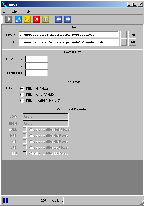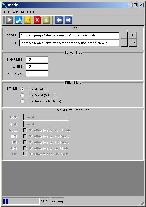These options determine which pixels are to be included in the
filtering process. ALL filters all pixels, regardless of value, VALID
only filters those pixels with values between LOW and HIGH, and
INVALID only filters those pixels with values outside LOW and
HIGH. Note that these only determine which Non-Special pixels to
filter. Also, the median will only be calculated from pixel values
between LOW and HIGH.
|
Type
| string |
|
Default
|
ALL
|
|
Option List:
|
|
Option |
Brief |
Description |
| ALL |
Filter All
|
This option filters all Non-Special pixels, regardless of value.
It only filters Special Pixels indicated by the user, and the mode
value is only calculated from values between LOW and HIGH.
|
| INSIDE |
Filter Between Low and High
|
This option filters only those pixels whose value lies between
LOW and HIGH, as well as the Special Pixels indicated by the
user.
|
| OUTSIDE |
Filter Outside Low and High
|
This option will filter only those pixels with values below LOW or
above HIGH. It will filter any Special Pixels indicated by the user,
and the mode value is still calculated from between LOW and
HIGH.
|
|