outline
Outlines contiguous regions in a cube
Categories
History
| Kris Becker | 1986-11-04 | Original version |
| Jeff Anderson | 2003-04-21 | Ported to Isis 3.0 |
| Stuart Sides | 2003-05-16 | Modified schema location from astogeology... to isis.astrogeology..." |
| Stuart Sides | 2003-05-30 | Added modifications to apptest by Kim |
| Stuart Sides | 2003-07-29 | Modified filename parameters to be cube parameters where necessary |
| Steven Lambright | 2008-05-13 | Removed references to CubeInfo |
| Kelvin Rodriguez | 2016-06-27 | Added examples |
Parameters
Files
| Type | cube |
|---|---|
| File Mode | input |
| Filter | *.cub |
| Type | cube |
|---|---|
| File Mode | output |
| Filter | *.cub |
Options
| Type | double |
|---|
| Type | boolean |
|---|---|
| Default | TRUE |
| Type | boolean |
|---|---|
| Default | TRUE |
Example 1
Artificial Cube as input.
Command Line
outline IN=in.cub OUT=out.cub BOUNDARY=255 CLEAR=False EDGES=True
GUI Screenshot
Input Image
Input image for outline
Input artificial cube.
Parameter Name:
FROM
This is the 800 by 800 input image for the outline example. This is an artificial cube for the sake of demonstration.
Output Image
Output image for outline
Output image clearly demonstrating the boundaries created by Outline.
Parameter Name:
TO
This is the 800 by 800 output image demonstrating the results of Outline. White lines (DN = 255) mark the boundaries between contiguous pixels. This is with Clear=False, Edges=True and Boundary=255.