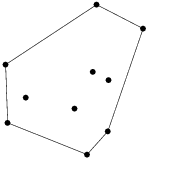ISIS Application Documentation
cnetstats | Printer Friendly View | TOC | Home |
The application cnetstats has the ability to generate statistics and apply filters on a Control Network and outputs results in a specified output file in CSV format.
| Overview | Parameters |
DescriptionThe application cnetstats has the ability to generate Statistics and apply filters on a Control Network and the results are saved to specified output file in CSV (Comma Separated Value) format. Application takes in as input the Control Net CNET and its
corresponding images list FROMLIST. FROMLIST contains the filenames of all
the images that are part of the input Control Net. When application is run
it will generate a Control Net Statistics in PVL format. This is displayed
in the Application Gui and also logged in the print.prt file. The Control
Net Statistics are generated for all the Points in the Control Net
irrespective of all the different options chosen.
Additional Statistics can be generated if required based on Images and/or
Control Points into the user specified output file.
2. Point Stats provides statistics based on Control Points in the Control Net. To generate the Point Stats report, click on the CREATE_POINT_STATS option which will enable POINT_STATS_FILE option. Point Stats are generated in CSV format in the output file specified in the option POINT_STATS_FILE. Following are the information generated by this option:
cnetstats also has the option to Filter the input ControlNet based on
different Filters. To apply Filters, the FILTER option must be enabled and
the Filters in PVL format must be provided in the DEFFILE. The results of
the Filters will be placed in the specified output file FLATFILE in CSV
format. Each Filter has its own custom report format and hence the output
format is different depending on the last Filter used.
The DEFFILE is validated upfront before any processing to save time involved in reading a Control Net. It is important that the DEFFILE adheres to the specified format. The DEFFILE can contain as many filters as available and the application will apply the filters sequentially in the First In First Out fashion. The output of the previous Filter will be the input for the current Filter. The report generated will be based on the last Filter run on the Control Net. It should also be noted that a Filter can be defined only once in a DEFFILE that means it can be run only once during an execution of cnetstats. If the Filter needs to be run again, the application must be run again with this Filter in the DEFFILE. In any given Filter if it requires options LessThan/GreaterThan the values will always be inclusive. For example, in measures Filter, if LessThan = 3 and GreaterThan =1, cnetstats will find all the Control Points with Control Measures >= 1 and <=3. There are 2 kinds of Filters, Point Filters and Cube Filters. Following are the Point Filters: 1. ResidualMagnitude 2. Id 3. Measures 4. Properties 5. Latitude Longitude Range 6. Distance 7. Measure Properties 8. Cube Names(Serial Number) 9. EditLock 10. Measures EditLock 11.Pixel Shift 12.Goodness of Fit Following are the Cube Filters: 1. Name 2. Number of Points 3. Distance 4. Convex Hull Ratio The Format for the output files will be in Comma Separated Value(CVS). 1. ResidualMagnitude - Filter the ControlNet by Control Point ResidualMagnitude. This Filter, filters all the Control Points which have atleast one Control Measure in the specified range. Options LessThan and GreaterThan can be combined which will be applied as a Range or used alone. These values will always be inclusive. To omit an option, it can be deleted from the group.
Report Format:
2. Id - Filter the Control Net by the specified Control Point Id Expression. Wildcard '*' is allowed any number of times in the Expression. This filters all the Control Points matching the expression.
Report Format:
3. Measures - Filter the Control Net by the specified number of Control Measures in a Control Point. Options LessThan and GreaterThan can be combined which will be applied as a Range or used alone. These values will always be inclusive. To omit an option, it can be deleted from the group.
Report Format:
4. Properties - Filter the Control Net by Control Point Properties "Ignore" and/or Type "Fixed", "Constrained", "Free". If both Control Point Type and Ignore is used, then the Filter will filter Control Points of the specified type and ignore flag. Options can be combined. To omit an option, it can be set to "false" or just deleted from the group.
Report Format:
5. Latitude Longitude Range - Filter the Control Net by Control Points location (Latitude/Longitude). Control Points in the specified Minimum and Maximum Latitude/Longitude Range are filtered. The Filter Options can be combined. To omit an option, it can be deleted from the group. Note that any unset value will default to Minimum and Maximum double value.
Report Format:
6. Distance - Filter the Control Net by the specified distance between the Control Points. All the Control Points which are less than or equal to the specified distance will be filtered. The units can be in pixels/meters and the output distance will be in the specified units. Default is pixels.
Report Format: Displays the Control Point information and a field Point#Distance. This field has the Control Point ID and the distance. This indicates the distance of the current Control Point from the Control Point in Point#Distance
7. Measure Properties - Filter the Control Net by Control Measure properties like Ignore and/or Measure Type (Manual, Estimated, Auto-Registered, Manual_Validated, AutoReg_Validated). There is an option "All" to include all Control Measure Types. To omit an option, it can be set to "false" or just deleted from the group.
Report Format:
8. Cube Names (Serial Number) - Filter the Control Net by Cube Serial Number. Only the Control Points with the specified Image as one of their Measures will be Filtered in. Any number of Cubes can be entered with "Cube=". The report will also display the Image information for all the other Control Measures in the filtered Control Points.
Report Format:
9. Point EditLock - Filter the Control Net for all Control Points that have EditLock set to user specified true/false.
Report Format:
10. Measure EditLock - Filter the ControlNet for all Control Points that have the number of Control Measures with the EditLock in the user specified range. Options LessThan and GreaterThan can be combined which will be applied as a Range or used alone. These values will always be inclusive. To omit an option, it can be deleted from the group.
Report Format:
11. Pixel Shift - Filter the ControlNet for all Control Points whose maximum pixel shift are in the user specified range. These values will always be inclusive. Options LessThan and GreaterThan can be combined which will be applied as a Range or used alone. To omit an option, it can be deleted from the group.
Report Format:
12. Goodness Of Fit - Filter the ControlNet by Control Measure's GoodnessOfFit. These values will always be inclusive. Options LessThan and GreaterThan can be combined which will be applied as a Range or used alone. To omit an option, it can be deleted from the group.
Report Format:
Following are the Cube Filters: 1. Name - Filter the Control Net by the Cube Serial Number Expression. Wildcard '*' is allowed any number of times in the Expression. All the Control Points which have the cubes with Serial Numbers matching the expression will be filtered.
Report Format:
2. Number of Points - Filter the Control Net for all the Cubes/Images by the user specified number of Control Points in each Cube. All the Cubes which have the user specified number of Control Points will be filtered. These values will always be inclusive. Options LessThan and GreaterThan can be combined which will be applied as a Range or used alone. To omit an option, it can be deleted from the group.
Report Format:
3. Distance - Filter the Control Net by the specified distance between the Control Points in an Image. All the Images which have Points which are <= to the specified distance between them will be filtered in. The units can be in pixels/meters. Default is pixels.
Report Format:
4. Convex Hull Ratio - Filter the Control Net for all the Cubes/Images by the user specified Convex Hull Ratio of all valid Control Points in each Cube.
Report Format:
CategoriesHistory
|
|||||||||||||||||||||||||||||||||||||||||||||||||||||||||||||||||||||||||||||||||||||||||||||||||||||||||||||||||||||||||||||||||||||||||||||||||||||||||||||||||||||||||||||||||||||||||||||||||||||||||||||||||||||||||||||||||||||||||||||||||||||||||||||||||||||||||||||||||||||||||||||||||||||||||||||||||||||||||||||||||||||||||||||||||||||||||||||||||||||||||||||||||||||||||||||||||||||||||||||||||||||||||||||||||||||||||||||||||||||||||||||||||||||||||||||||||||||||||||||||||||||||||||||||||||||||||||||||||||||||||||||||||||||||||||||||||||||||||||||||||||||||||||||||||||||||||||||||||||||||||||||||||||||||||||||||||||||||||||||||||||||||||||
Parameter GroupsInput
Filter
Statistics
|
Input: FROMLIST
Description
Use this parameter to specify the cube filenames which are associated with the Control Net.
| Type | filename |
|---|---|
| File Mode | input |
| Filter | *.lis |
Input: CNET
Description
This file must contain Control Net with valid points and measurements
| Type | filename |
|---|---|
| File Mode | input |
| Filter | *.net |
Filter: FILTER
Description
Apply filters on the Control Net defined in the DEFFILE. The resulting stats are logged in the Output FLATFILE.
| Type | boolean |
|---|---|
| Internal Default | false |
| Inclusions |
|
Filter: DEFFILE
Description
This file contains the filters to be run on the Control Network for
which the statistics is generated and printed onto the Output file.
The DEFFILE contains the PVL filters in the following format:
|
||||||||||||||||||||||||
| Type | filename |
|---|---|
| File Mode | input |
| Internal Default | None |
| Filter | *.def |
Filter: FLATFILE
Description
This file will contain statistics in the csv format for the specified Filters.
| Type | filename |
|---|---|
| File Mode | output |
| Internal Default | None |
Statistics: CREATE_IMAGE_STATS
Description
When Enabled, generates the statistics of all the Images wrt the Control Net into the IMAGE_STATS_FILE.
| Type | boolean |
|---|---|
| Internal Default | false |
| Inclusions |
|
Statistics: IMAGE_STATS_FILE
Description
This file will contain statistics of all the Images wrt the Control Net. It also reports images that are part of the input list but not in the Control Net. For images that are not part of the Control Net, the image stats would be zero. Following is the Image Stats information in CSV format.
| Filename | SerialNumber | TotalPoints | PointsIgnored | PointsEditLocked | Fixed | Constrained | Free |
| Type | filename |
|---|---|
| File Mode | output |
| Internal Default | None |
Statistics: CREATE_POINT_STATS
Description
When Enabled, generates the statistics of all the Control Points in the Control Net into the POINT_STATS_FILE.
| Type | boolean |
|---|---|
| Internal Default | false |
| Inclusions |
|
Statistics: POINT_STATS_FILE
Description
This file contains the statistics of all the Control Points in the Control Net. It has the following information in CSV format.
| PointId | PointType | PointIgnore | PointEditLock | TotalMeasures | MeasuresValid | MeasuresIgnored | MeasuresEditLocked |
| Type | filename |
|---|---|
| File Mode | output |
| Internal Default | None |